What is MySQL?
- MySQL is a relational database management system
- MySQL is open-source
- MySQL is free
- MySQL is ideal for both small and large applications
- MySQL is very fast, reliable, scalable, and easy to use
- MySQL is cross-platform
- MySQL is compliant with the ANSI SQL standard
What is RDBMS?
RDBMS stands for Relational Database Management System.
RDBMS is a program used to maintain a relational database.
RDBMS is the basis for all modern database systems such as MySQL, Microsoft SQL Server, Oracle, and Microsoft Access.
RDBMS uses SQL queries to access the data in the database
What is a Database Table?
A table is a collection of related data entries, and it consists of columns and rows.
A column holds specific information about every record in the table.
A record (or row) is each individual entry that exists in a table.
Look at a selection from the Northwind "Customers" table:
| CustomerID | CustomerName | ContactName | Address | City | PostalCode | Country |
|---|---|---|---|---|---|---|
| 1 | Alfreds Futterkiste | Maria Anders | Obere Str. 57 | Berlin | 12209 | Germany |
| 2 | Ana Trujillo Emparedados y helados | Ana Trujillo | Avda. de la Constitución 2222 | México D.F. | 05021 | Mexico |
The columns in the "Customers" table above are: CustomerID, CustomerName, ContactName, Address, City, PostalCode and Country. The table has 5 records (rows).
What is a Relational Database?
A relational database defines database relationships in the form of tables. The tables are related to each other - based on data common to each.
Look at the following three tables "Customers", "Orders", and "Shippers" from the Northwind database:
Customers Table
| CustomerID | CustomerName | ContactName | Address | City | PostalCode | Country |
|---|---|---|---|---|---|---|
| 1 | Alfreds Futterkiste | Maria Anders | Obere Str. 57 | Berlin | 12209 | Germany |
| 2 | Ana Trujillo Emparedados y helados | Ana Trujillo | Avda. de la Constitución 2222 | México D.F. | 05021 | Mexico |
| 3 | Antonio Moreno Taquería | Antonio Moreno | Mataderos 2312 | México D.F. | 05023 | Mexico |
The relationship between the "Customers" table and the "Orders" table is the CustomerID column:
Orders Table
| OrderID | CustomerID | EmployeeID | OrderDate | ShipperID |
|---|---|---|---|---|
| 10278 | 5 | 8 | 1996-08-12 | 2 |
| 10280 | 5 | 2 | 1996-08-14 | 1 |
| 10308 | 2 | 7 | 1996-09-18 | 3 |
The relationship between the "Orders" table and the "Shippers" table is the ShipperID column:
Shippers Table
| ShipperID | ShipperName | Phone |
|---|---|---|
| 1 | Speedy Express | (503) 555-9831 |
| 2 | United Package | (503) 555-3199 |
| 3 | Federal Shipping | (503) 555-9931 |
What is SQL?
SQL is the standard language for dealing with Relational Databases.
SQL is used to insert, search, update, and delete database records.
How to Use SQL
The following SQL statement selects all the records in the "Customers" table:
Example
SELECT * FROM Customers;
Keep in Mind That...
- SQL keywords are NOT case sensitive:
selectis the same asSELECT
In this tutorial, we will write all SQL keywords in upper-case.
Semicolon after SQL Statements?
Some database systems require a semicolon at the end of each SQL statement.
Semicolon is the standard way to separate each SQL statement in database systems that allow more than one SQL statement to be executed in the same call to the server.
In this tutorial, we will use semicolons at the end of each SQL statement.
Some of The Most Important SQL Commands
SELECT- extracts data from a databaseUPDATE- updates data in a databaseDELETE- deletes data from a databaseINSERT INTO- inserts new data into a databaseCREATE DATABASE- creates a new databaseALTER DATABASE- modifies a databaseCREATE TABLE- creates a new tableALTER TABLE- modifies a tableDROP TABLE- deletes a tableCREATE INDEX- creates an index (search key)DROP INDEX- deletes an index
MySQL CREATE DATABASE Statement
Syntax
The MySQL DROP DATABASE Statement
Syntax
The MySQL CREATE TABLE Statement
Syntax
Example
Create Table Using Another Table
A copy of an existing table can also be created using CREATE TABLE.
The new table gets the same column definitions. All columns or specific columns can be selected.
If you create a new table using an existing table, the new table will be filled with the existing values from the old table.
Syntax
SELECT column1, column2,...
FROM existing_table_name
WHERE ....;
The following SQL creates a new table called "TestTables" (which is a copy of the "Customers" table):
Example
SELECT customername, contactname
FROM customers;
The MySQL DROP TABLE Statement
Syntax
MySQL TRUNCATE TABLE
The TRUNCATE TABLE statement is used to delete the data inside a table, but not the
table itself.
Syntax
MySQL ALTER TABLE Statement
The ALTER TABLE statement is used to add, delete, or modify columns in an existing
table.
The ALTER TABLE statement is also used to add and drop various constraints on an
existing table.
ALTER TABLE - ADD Column
To add a column in a table, use the following syntax:
ADD column_name datatype;
The following SQL adds an "Email" column to the "Customers" table:
Example
ADD Email varchar(255);
ALTER TABLE - DROP COLUMN
To delete a column in a table, use the following syntax (notice that some database systems don't allow deleting a column):
DROP COLUMN column_name;
The following SQL deletes the "Email" column from the "Customers" table:
Example
DROP COLUMN Email;
ALTER TABLE - MODIFY COLUMN
To change the data type of a column in a table, use the following syntax:
MODIFY COLUMN column_name datatype;
MySQL Constraints
SQL constraints are used to specify rules for data in a table.
Create Constraints
Constraints can be specified when the table is created with the CREATE TABLE statement,
or after the table is created with the ALTER TABLE statement.
Syntax
column1 datatype constraint,
column2 datatype constraint,
column3 datatype constraint,
....
);
MySQL Constraints
SQL constraints are used to specify rules for the data in a table.
Constraints are used to limit the type of data that can go into a table. This ensures the accuracy and reliability of the data in the table. If there is any violation between the constraint and the data action, the action is aborted.
Constraints can be column level or table level. Column level constraints apply to a column, and table level constraints apply to the whole table.
The following constraints are commonly used in SQL:
NOT NULL- Ensures that a column cannot have a NULL valueUNIQUE- Ensures that all values in a column are differentPRIMARY KEY- A combination of aNOT NULLandUNIQUE. Uniquely identifies each row in a tableFOREIGN KEY- Prevents actions that would destroy links between tablesCHECK- Ensures that the values in a column satisfy a specific conditionDEFAULT- Sets a default value for a column if no value is specifiedCREATE INDEX- Used to create and retrieve data from the database very quickly
NOT NULL on CREATE TABLE
The following SQL ensures that the "ID", "LastName", and "FirstName" columns will NOT accept NULL values when the "Persons" table is created:
ID int NOT NULL,
LastName varchar(255) NOT NULL,
FirstName varchar(255) NOT NULL,
Age int
);
NOT NULL on ALTER TABLE
To create a NOT NULL constraint on the "Age" column when the "Persons" table is already
created, use the following SQL:
MODIFY Age int NOT NULL;
MySQL UNIQUE Constraint
The UNIQUE constraint ensures that all values in a column are different.
Both the UNIQUE and PRIMARY KEY constraints provide a guarantee for
uniqueness for a column or set of columns.
A PRIMARY KEY constraint automatically has a UNIQUE constraint.
However, you can have many UNIQUE constraints per table, but only one
PRIMARY KEY constraint per table.
UNIQUE Constraint on CREATE TABLE
The following SQL creates a UNIQUE constraint on the "ID" column when the "Persons"
table is created:
ID int NOT NULL,
LastName varchar(255) NOT NULL,
FirstName varchar(255),
Age int,
UNIQUE (ID)
);
To name a UNIQUE constraint, and to define a UNIQUE constraint on multiple
columns, use the following SQL syntax:
ID int NOT NULL,
LastName varchar(255) NOT NULL,
FirstName varchar(255),
Age int,
CONSTRAINT UC_Person UNIQUE (ID,LastName)
);
UNIQUE Constraint on ALTER TABLE
To create a UNIQUE constraint on the "ID" column when the table is already created, use
the following SQL:
ADD UNIQUE (ID);
To name a UNIQUE constraint, and to define a UNIQUE constraint on multiple
columns, use the following SQL syntax:
ADD CONSTRAINT UC_Person UNIQUE (ID,LastName);
DROP a UNIQUE Constraint
To drop a UNIQUE constraint, use the following SQL:
DROP INDEX UC_Person;
PRIMARY KEY on CREATE TABLE
The following SQL creates a PRIMARY KEY on the "ID" column when the "Persons" table is
created:
ID int NOT NULL,
LastName varchar(255) NOT NULL,
FirstName varchar(255),
Age int,
PRIMARY KEY (ID)
);
To allow naming of a PRIMARY KEY constraint, and for defining a PRIMARY KEY
constraint on multiple columns, use the following SQL syntax:
ID int NOT NULL,
LastName varchar(255) NOT NULL,
FirstName varchar(255),
Age int,
CONSTRAINT PK_Person PRIMARY KEY (ID,LastName)
);
Note: In the example above there is only ONE PRIMARY KEY (PK_Person).
However, the VALUE of the primary key is made up of TWO COLUMNS (ID + LastName).
PRIMARY KEY on ALTER TABLE
To create a PRIMARY KEY constraint on the "ID" column when the table is already created,
use the following SQL:
ADD PRIMARY KEY (ID);
To allow naming of a PRIMARY KEY constraint, and for defining a PRIMARY KEY
constraint on multiple columns, use the following SQL syntax:
ADD CONSTRAINT PK_Person PRIMARY KEY (ID,LastName);
Note: If you use ALTER TABLE to add a primary key, the primary key
column(s) must have been declared to not contain NULL values (when the table was first created).
DROP a PRIMARY KEY Constraint
To drop a PRIMARY KEY constraint, use the following SQL:
DROP PRIMARY KEY;
MySQL FOREIGN KEY Constraint
The FOREIGN KEY constraint is used to prevent actions that would destroy links between
tables.
A FOREIGN KEY is a field (or collection of fields) in one table, that refers to the
PRIMARY KEY in
another table.
The table with the foreign key is called the child table, and the table with the primary key is called the referenced or parent table.
Look at the following two tables:
Persons Table
| PersonID | LastName | FirstName | Age |
|---|---|---|---|
| 1 | Hansen | Ola | 30 |
| 2 | Svendson | Tove | 23 |
| 3 | Pettersen | Kari | 20 |
Orders Table
| OrderID | OrderNumber | PersonID |
|---|---|---|
| 1 | 77895 | 3 |
| 2 | 44678 | 3 |
| 3 | 22456 | 2 |
| 4 | 24562 | 1 |
Notice that the "PersonID" column in the "Orders" table points to the "PersonID" column in the "Persons" table.
The "PersonID" column in the "Persons" table is the PRIMARY KEY in the "Persons" table.
The "PersonID" column in the "Orders" table is a FOREIGN KEY in the "Orders" table.
The FOREIGN KEY constraint prevents invalid data from being inserted into the foreign
key column, because it has to be one of the values contained in the parent table.
FOREIGN KEY on CREATE TABLE
The following SQL creates a FOREIGN KEY on the "PersonID" column when the "Orders" table
is created:
OrderID int NOT NULL,
OrderNumber int NOT NULL,
PersonID int,
PRIMARY KEY (OrderID),
FOREIGN KEY (PersonID) REFERENCES Persons(PersonID)
);
To allow naming of a FOREIGN KEY constraint, and for defining a FOREIGN KEY
constraint on multiple columns, use the following SQL syntax:
OrderID int NOT NULL,
OrderNumber int NOT NULL,
PersonID int,
PRIMARY KEY (OrderID),
CONSTRAINT FK_PersonOrder FOREIGN KEY (PersonID)
REFERENCES Persons(PersonID)
);
FOREIGN KEY on ALTER TABLE
To create a FOREIGN KEY constraint on the "PersonID" column when the "Orders" table is
already created, use the following SQL:
ADD FOREIGN KEY (PersonID) REFERENCES Persons(PersonID);
To allow naming of a FOREIGN KEY constraint, and for defining a FOREIGN KEY
constraint on multiple columns, use the following SQL syntax:
ADD CONSTRAINT FK_PersonOrder
FOREIGN KEY (PersonID) REFERENCES Persons(PersonID);
DROP a FOREIGN KEY Constraint
To drop a FOREIGN KEY constraint, use the following SQL:
DROP FOREIGN KEY FK_PersonOrder;
MySQL CHECK Constraint
The CHECK constraint is used to limit the value range that can be placed in a column.
If you define a CHECK constraint on a column it will allow only certain values for this
column.
If you define a CHECK constraint on a table it can limit the values in certain columns
based on values in other columns in the row.
CHECK on CREATE TABLE
The following SQL creates a CHECK constraint on the "Age" column when the "Persons"
table is created. The CHECK constraint ensures that the age of a person must be 18, or
older:
ID int NOT NULL,
LastName varchar(255) NOT NULL,
FirstName varchar(255),
Age int,
CHECK (Age >= 18)
);
To allow naming of a CHECK constraint, and for defining a CHECK constraint
on multiple columns, use the following SQL syntax:
ID int NOT NULL,
LastName varchar(255) NOT NULL,
FirstName varchar(255),
Age int,
City varchar(255),
CONSTRAINT CHK_Person CHECK (Age >= 18 AND City='Sandnes')
);
CHECK on ALTER TABLE
To create a CHECK constraint on the "Age" column when the table is already created, use
the following SQL:
ADD CHECK (Age >= 18);
To allow naming of a CHECK constraint, and for defining a CHECK constraint
on multiple columns, use the following SQL syntax:
ADD CONSTRAINT CHK_PersonAge CHECK (Age >= 18 AND City='Sandnes');
DROP a CHECK Constraint
To drop a CHECK constraint, use the following SQL:
DROP CHECK CHK_PersonAge;
MySQL DEFAULT Constraint
The DEFAULT constraint is used to set a default value for a column.
The default value will be added to all new records, if no other value is specified.
DEFAULT on CREATE TABLE
The following SQL sets a DEFAULT value for the "City" column when the "Persons" table is
created:
ID int NOT NULL,
LastName varchar(255) NOT NULL,
FirstName varchar(255),< Age int,
City varchar(255) DEFAULT 'Sandnes'
);
The DEFAULT constraint can also be used to insert system values, by using functions like
CURRENT_DATE():
ID int NOT NULL,
OrderNumber int NOT NULL,
OrderDate date DEFAULT CURRENT_DATE()
);
DEFAULT on ALTER TABLE
To create a DEFAULT constraint on the "City" column when the table is already created,
use the following SQL:
ALTER City SET DEFAULT 'Sandnes';
DROP a DEFAULT Constraint
To drop a DEFAULT constraint, use the following SQL:
ALTER City DROP DEFAULT;
MySQL CREATE INDEX Statement
The CREATE INDEX statement is used to create indexes in tables.
Indexes are used to retrieve data from the database more quickly than otherwise. The users cannot see the indexes, they are just used to speed up searches/queries.
CREATE INDEX Syntax
Creates an index on a table. Duplicate values are allowed:
ON table_name (column1, column2, ...);
CREATE UNIQUE INDEX Syntax
Creates a unique index on a table. Duplicate values are not allowed:
ON table_name (column1, column2, ...);
MySQL CREATE INDEX Example
The SQL statement below creates an index named "idx_lastname" on the "LastName" column in the "Persons" table:
ON Persons (LastName);
If you want to create an index on a combination of columns, you can list the column names within the parentheses, separated by commas:
ON Persons (LastName, FirstName);
DROP INDEX Statement
The DROP INDEX statement is used to delete an index in a table.
DROP INDEX index_name;
MySQL AUTO INCREMENT Field
What is an AUTO INCREMENT Field?
Auto-increment allows a unique number to be generated automatically when a new record is inserted into a table.
Often this is the primary key field that we would like to be created automatically every time a new record is inserted.
MySQL AUTO_INCREMENT Keyword
MySQL uses the AUTO_INCREMENT keyword to perform an auto-increment feature.
By default, the starting value for AUTO_INCREMENT is 1, and it will increment by 1 for
each new record.
The following SQL statement defines the "Personid" column to be an auto-increment primary key field in the "Persons" table:
Personid int NOT NULL AUTO_INCREMENT,
LastName varchar(255) NOT NULL,
FirstName varchar(255),
Age int,
PRIMARY KEY (Personid)
);
To let the AUTO_INCREMENT sequence start with another value, use the following SQL
statement:
When we insert a new record into the "Persons" table, we do NOT have to specify a value for the "Personid" column (a unique value will be added automatically):
VALUES ('Lars','Monsen');
The SQL statement above would insert a new record into the "Persons" table. The "Personid" column would be assigned a unique value automatically. The "FirstName" column would be set to "Lars" and the "LastName" column would be set to "Monsen".
MySQL Working With Dates
MySQL Dates
As long as your data contains only the date portion, your queries will work as expected. However, if a time portion is involved, it gets more complicated.
MySQL Date Data Types
MySQL comes with the following data types for storing a date or a date/time value in the database:
DATE- format YYYY-MM-DDDATETIME- format: YYYY-MM-DD HH:MI:SSTIMESTAMP- format: YYYY-MM-DD HH:MI:SSYEAR- format YYYY or YY
Note: The date data type are set for a column when you create a new table in your database!
Working with Dates
Look at the following table:
Orders Table
| OrderId | ProductName | OrderDate |
|---|---|---|
| 1 | Geitost | 2008-11-11 |
| 2 | Camembert Pierrot | 2008-11-09 |
| 3 | Mozzarella di Giovanni | 2008-11-11 |
| 4 | Mascarpone Fabioli | 2008-10-29 |
Now we want to select the records with an OrderDate of "2008-11-11" from the table above.
We use the following SELECT statement:
The result-set will look like this:
| OrderId | ProductName | OrderDate |
|---|---|---|
| 1 | Geitost | 2008-11-11 |
| 3 | Mozzarella di Giovanni | 2008-11-11 |
Note: Two dates can easily be compared if there is no time component involved!
Now, assume that the "Orders" table looks like this (notice the added time-component in the "OrderDate" column):
| OrderId | ProductName | OrderDate |
|---|---|---|
| 1 | Geitost | 2008-11-11 13:23:44 |
| 2 | Camembert Pierrot | 2008-11-09 15:45:21 |
| 3 | Mozzarella di Giovanni | 2008-11-11 11:12:01 |
| 4 | Mascarpone Fabioli | 2008-10-29 14:56:59 |
If we use the same SELECT statement as above:
we will get no result! This is because the query is looking only for dates with no time portion.
Tip: To keep your queries simple and easy to maintain, do not use time-components in your dates, unless you have to!
MySQL Views
MySQL CREATE VIEW Statement
In SQL, a view is a virtual table based on the result-set of an SQL statement.
A view contains rows and columns, just like a real table. The fields in a view are fields from one or more real tables in the database.
You can add SQL statements and functions to a view and present the data as if the data were coming from one single table.
A view is created with the CREATE VIEW statement.
CREATE VIEW Syntax
SELECT column1, column2, ...
FROM table_name
WHERE condition;
Note: A view always shows up-to-date data! The database engine recreates the view, every time a user queries it.
MySQL CREATE VIEW Examples
The following SQL creates a view that shows all customers from Brazil:
Example
SELECT CustomerName, ContactName
FROM Customers
WHERE Country = 'Brazil';
We can query the view above as follows:
Example
The following SQL creates a view that selects every product in the "Products" table with a price higher than the average price:
Example
SELECT ProductName, Price
FROM Products
WHERE Price > (SELECT AVG(Price) FROM Products);
We can query the view above as follows:
Example
MySQL Updating a View
A view can be updated with the CREATE OR REPLACE VIEW statement.
CREATE OR REPLACE VIEW Syntax
SELECT column1, column2, ...
FROM table_name
WHERE condition;
The following SQL adds the "City" column to the "Brazil Customers" view:
Example
SELECT CustomerName, ContactName, City
FROM Customers
WHERE Country = 'Brazil';
MySQL Dropping a View
A view is deleted with the DROP VIEW statement.
DROP VIEW Syntax
The following SQL drops the "Brazil Customers" view:
Example
MySQL Data Types
MySQL Data Types (Version 8.0)
Each column in a database table is required to have a name and a data type.
An SQL developer must decide what type of data that will be stored inside each column when creating a table. The data type is a guideline for SQL to understand what type of data is expected inside of each column, and it also identifies how SQL will interact with the stored data.
In MySQL there are three main data types: string, numeric, and date and time.
String Data Types
| Data type | Description |
|---|---|
| CHAR(size) | A FIXED length string (can contain letters, numbers, and special characters). The size parameter specifies the column length in characters - can be from 0 to 255. Default is 1 |
| VARCHAR(size) | A VARIABLE length string (can contain letters, numbers, and special characters). The size parameter specifies the maximum column length in characters - can be from 0 to 65535 |
| BINARY(size) | Equal to CHAR(), but stores binary byte strings. The size parameter specifies the column length in bytes. Default is 1 |
| VARBINARY(size) | Equal to VARCHAR(), but stores binary byte strings. The size parameter specifies the maximum column length in bytes. |
| TINYBLOB | For BLOBs (Binary Large OBjects). Max length: 255 bytes |
| TINYTEXT | Holds a string with a maximum length of 255 characters |
| TEXT(size) | Holds a string with a maximum length of 65,535 bytes |
| BLOB(size) | For BLOBs (Binary Large OBjects). Holds up to 65,535 bytes of data |
| MEDIUMTEXT | Holds a string with a maximum length of 16,777,215 characters |
| MEDIUMBLOB | For BLOBs (Binary Large OBjects). Holds up to 16,777,215 bytes of data |
| LONGTEXT | Holds a string with a maximum length of 4,294,967,295 characters |
| LONGBLOB | For BLOBs (Binary Large OBjects). Holds up to 4,294,967,295 bytes of data |
| ENUM(val1, val2, val3, ...) | A string object that can have only one value, chosen from a list of possible values. You can list up to 65535 values in an ENUM list. If a value is inserted that is not in the list, a blank value will be inserted. The values are sorted in the order you enter them |
| SET(val1, val2, val3, ...) | A string object that can have 0 or more values, chosen from a list of possible values. You can list up to 64 values in a SET list |
Numeric Data Types
| Data type | Description |
|---|---|
| BIT(size) | A bit-value type. The number of bits per value is specified in size. The size parameter can hold a value from 1 to 64. The default value for size is 1. |
| TINYINT(size) | A very small integer. Signed range is from -128 to 127. Unsigned range is from 0 to 255. The size parameter specifies the maximum display width (which is 255) |
| BOOL | Zero is considered as false, nonzero values are considered as true. |
| BOOLEAN | Equal to BOOL |
| SMALLINT(size) | A small integer. Signed range is from -32768 to 32767. Unsigned range is from 0 to 65535. The size parameter specifies the maximum display width (which is 255) |
| MEDIUMINT(size) | A medium integer. Signed range is from -8388608 to 8388607. Unsigned range is from 0 to 16777215. The size parameter specifies the maximum display width (which is 255) |
| INT(size) | A medium integer. Signed range is from -2147483648 to 2147483647. Unsigned range is from 0 to 4294967295. The size parameter specifies the maximum display width (which is 255) |
| INTEGER(size) | Equal to INT(size) |
| BIGINT(size) | A large integer. Signed range is from -9223372036854775808 to 9223372036854775807. Unsigned range is from 0 to 18446744073709551615. The size parameter specifies the maximum display width (which is 255) |
| FLOAT(size, d) | A floating point number. The total number of digits is specified in size. The number of digits after the decimal point is specified in the d parameter. This syntax is deprecated in MySQL 8.0.17, and it will be removed in future MySQL versions |
| FLOAT(p) | A floating point number. MySQL uses the p value to determine whether to use FLOAT or DOUBLE for the resulting data type. If p is from 0 to 24, the data type becomes FLOAT(). If p is from 25 to 53, the data type becomes DOUBLE() |
| DOUBLE(size, d) | A normal-size floating point number. The total number of digits is specified in size. The number of digits after the decimal point is specified in the d parameter |
| DOUBLE PRECISION(size, d) | |
| DECIMAL(size, d) | An exact fixed-point number. The total number of digits is specified in size. The number of digits after the decimal point is specified in the d parameter. The maximum number for size is 65. The maximum number for d is 30. The default value for size is 10. The default value for d is 0. |
| DEC(size, d) | Equal to DECIMAL(size,d) |
Note: All the numeric data types may have an extra option: UNSIGNED or ZEROFILL. If you add the UNSIGNED option, MySQL disallows negative values for the column. If you add the ZEROFILL option, MySQL automatically also adds the UNSIGNED attribute to the column.
Date and Time Data Types
| Data type | Description |
|---|---|
| DATE | A date. Format: YYYY-MM-DD. The supported range is from '1000-01-01' to '9999-12-31' |
| DATETIME(fsp) | A date and time combination. Format: YYYY-MM-DD hh:mm:ss. The supported range is from '1000-01-01 00:00:00' to '9999-12-31 23:59:59'. Adding DEFAULT and ON UPDATE in the column definition to get automatic initialization and updating to the current date and time |
| TIMESTAMP(fsp) | A timestamp. TIMESTAMP values are stored as the number of seconds since the Unix epoch ('1970-01-01 00:00:00' UTC). Format: YYYY-MM-DD hh:mm:ss. The supported range is from '1970-01-01 00:00:01' UTC to '2038-01-09 03:14:07' UTC. Automatic initialization and updating to the current date and time can be specified using DEFAULT CURRENT_TIMESTAMP and ON UPDATE CURRENT_TIMESTAMP in the column definition |
| TIME(fsp) | A time. Format: hh:mm:ss. The supported range is from '-838:59:59' to '838:59:59' |
| YEAR | A year in four-digit format. Values allowed in four-digit format: 1901 to 2155, and
0000. MySQL 8.0 does not support year in two-digit format. |
MySQL Functions
MySQL has many built-in functions.
This reference contains string, numeric, date, and some advanced functions in MySQL.
MySQL String Functions
| Function | Description |
|---|---|
| ASCII | Returns the ASCII value for the specific character |
| CHAR_LENGTH | Returns the length of a string (in characters) |
| CHARACTER_LENGTH | Returns the length of a string (in characters) |
| CONCAT | Adds two or more expressions together |
| CONCAT_WS | Adds two or more expressions together with a separator |
| FIELD | Returns the index position of a value in a list of values |
| FIND_IN_SET | Returns the position of a string within a list of strings |
| FORMAT | Formats a number to a format like "#,###,###.##", rounded to a specified number of decimal places |
| INSERT | Inserts a string within a string at the specified position and for a certain number of characters |
| INSTR | Returns the position of the first occurrence of a string in another string |
| LCASE | Converts a string to lower-case |
| LEFT | Extracts a number of characters from a string (starting from left) |
| LENGTH | Returns the length of a string (in bytes) |
| LOCATE | Returns the position of the first occurrence of a substring in a string |
| LOWER | Converts a string to lower-case |
| LPAD | Left-pads a string with another string, to a certain length |
| LTRIM | Removes leading spaces from a string |
| MID | Extracts a substring from a string (starting at any position) |
| POSITION | Returns the position of the first occurrence of a substring in a string |
| REPEAT | Repeats a string as many times as specified |
| REPLACE | Replaces all occurrences of a substring within a string, with a new substring |
| REVERSE | Reverses a string and returns the result |
| RIGHT | Extracts a number of characters from a string (starting from right) |
| RPAD | Right-pads a string with another string, to a certain length |
| RTRIM | Removes trailing spaces from a string |
| SPACE | Returns a string of the specified number of space characters |
| STRCMP | Compares two strings |
| SUBSTR | Extracts a substring from a string (starting at any position) |
| SUBSTRING | Extracts a substring from a string (starting at any position) |
| SUBSTRING_INDEX | Returns a substring of a string before a specified number of delimiter occurs |
| TRIM | Removes leading and trailing spaces from a string |
| UCASE | Converts a string to upper-case |
| UPPER | Converts a string to upper-case |
MySQL Numeric Functions
| Function | Description |
|---|---|
| ABS | Returns the absolute value of a number |
| ACOS | Returns the arc cosine of a number |
| ASIN | Returns the arc sine of a number |
| ATAN | Returns the arc tangent of one or two numbers |
| ATAN2 | Returns the arc tangent of two numbers |
| AVG | Returns the average value of an expression |
| CEIL | Returns the smallest integer value that is >= to a number |
| CEILING | Returns the smallest integer value that is >= to a number |
| COS | Returns the cosine of a number |
| COT | Returns the cotangent of a number |
| COUNT | Returns the number of records returned by a select query |
| DEGREES | Converts a value in radians to degrees |
| DIV | Used for integer division |
| EXP | Returns e raised to the power of a specified number |
| FLOOR | Returns the largest integer value that is <= to a number |
| GREATEST | Returns the greatest value of the list of arguments |
| LEAST | Returns the smallest value of the list of arguments |
| LN | Returns the natural logarithm of a number |
| LOG | Returns the natural logarithm of a number, or the logarithm of a number to a specified base |
| LOG10 | Returns the natural logarithm of a number to base 10 |
| LOG2 | Returns the natural logarithm of a number to base 2 |
| MAX | Returns the maximum value in a set of values |
| MIN | Returns the minimum value in a set of values |
| MOD | Returns the remainder of a number divided by another number |
| PI | Returns the value of PI |
| POW | Returns the value of a number raised to the power of another number |
| POWER | Returns the value of a number raised to the power of another number |
| RADIANS | Converts a degree value into radians |
| RAND | Returns a random number |
| ROUND | Rounds a number to a specified number of decimal places |
| SIGN | Returns the sign of a number |
| SIN | Returns the sine of a number |
| SQRT | Returns the square root of a number |
| SUM | Calculates the sum of a set of values |
| TAN | Returns the tangent of a number |
| TRUNCATE | Truncates a number to the specified number of decimal places |
MySQL Date Functions
| Function | Description |
|---|---|
| ADDDATE | Adds a time/date interval to a date and then returns the date |
| ADDTIME | Adds a time interval to a time/datetime and then returns the time/datetime |
| CURDATE | Returns the current date |
| CURRENT_DATE | Returns the current date |
| CURRENT_TIME | Returns the current time |
| CURRENT_TIMESTAMP | Returns the current date and time |
| CURTIME | Returns the current time |
| DATE | Extracts the date part from a datetime expression |
| DATEDIFF | Returns the number of days between two date values |
| DATE_ADD | Adds a time/date interval to a date and then returns the date |
| DATE_FORMAT | Formats a date |
| DATE_SUB | Subtracts a time/date interval from a date and then returns the date |
| DAY | Returns the day of the month for a given date |
| DAYNAME | Returns the weekday name for a given date |
| DAYOFMONTH | Returns the day of the month for a given date |
| DAYOFWEEK | Returns the weekday index for a given date |
| DAYOFYEAR | Returns the day of the year for a given date |
| EXTRACT | Extracts a part from a given date |
| FROM_DAYS | Returns a date from a numeric datevalue |
| HOUR | Returns the hour part for a given date |
| LAST_DAY | Extracts the last day of the month for a given date |
| LOCALTIME | Returns the current date and time |
| LOCALTIMESTAMP | Returns the current date and time |
| MAKEDATE | Creates and returns a date based on a year and a number of days value |
| MAKETIME | Creates and returns a time based on an hour, minute, and second value |
| MICROSECOND | Returns the microsecond part of a time/datetime |
| MINUTE | Returns the minute part of a time/datetime |
| MONTH | Returns the month part for a given date |
| MONTHNAME | Returns the name of the month for a given date |
| NOW | Returns the current date and time |
| PERIOD_ADD | Adds a specified number of months to a period |
| PERIOD_DIFF | Returns the difference between two periods |
| QUARTER | Returns the quarter of the year for a given date value |
| SECOND | Returns the seconds part of a time/datetime |
| SEC_TO_TIME | Returns a time value based on the specified seconds |
| STR_TO_DATE | Returns a date based on a string and a format |
| SUBDATE | Subtracts a time/date interval from a date and then returns the date |
| SUBTIME | Subtracts a time interval from a datetime and then returns the time/datetime |
| SYSDATE | Returns the current date and time |
| TIME | Extracts the time part from a given time/datetime |
| TIME_FORMAT | Formats a time by a specified format |
| TIME_TO_SEC | Converts a time value into seconds |
| TIMEDIFF | Returns the difference between two time/datetime expressions |
| TIMESTAMP | Returns a datetime value based on a date or datetime value |
| TO_DAYS | Returns the number of days between a date and date "0000-00-00" |
| WEEK | Returns the week number for a given date |
| WEEKDAY | Returns the weekday number for a given date |
| WEEKOFYEAR | Returns the week number for a given date |
| YEAR | Returns the year part for a given date |
| YEARWEEK | Returns the year and week number for a given date |
MySQL Advanced Functions
| Function | Description |
|---|---|
| BIN | Returns a binary representation of a number |
| BINARY | Converts a value to a binary string |
| CASE | Goes through conditions and return a value when the first condition is met |
| CAST | Converts a value (of any type) into a specified datatype |
| COALESCE | Returns the first non-null value in a list |
| CONNECTION_ID | Returns the unique connection ID for the current connection |
| CONV | Converts a number from one numeric base system to another |
| CONVERT | Converts a value into the specified datatype or character set |
| CURRENT_USER | Returns the user name and host name for the MySQL account that the server used to authenticate the current client |
| DATABASE | Returns the name of the current database |
| IF | Returns a value if a condition is TRUE, or another value if a condition is FALSE |
| IFNULL | Return a specified value if the expression is NULL, otherwise return the expression |
| ISNULL | Returns 1 or 0 depending on whether an expression is NULL |
| LAST_INSERT_ID | Returns the AUTO_INCREMENT id of the last row that has been inserted or updated in a table |
| NULLIF | Compares two expressions and returns NULL if they are equal. Otherwise, the first expression is returned |
| SESSION_USER | Returns the current MySQL user name and host name |
| SYSTEM_USER | Returns the current MySQL user name and host name |
| USER | Returns the current MySQL user name and host name |
| VERSION | Returns the current version of the MySQL database |
The MySQL SELECT Statement
The SELECT statement is used to select data from a database.
The data returned is stored in a result table, called the result-set.
SELECT Syntax
SELECT column1, column2, ...
FROM table_name;
Here, column1, column2, ... are the field names of the table you want to select data from. If you want to select all the fields available in the table, use the following syntax:
SELECT * FROM table_name;
Demo Database
In this tutorial we will use the well-known Northwind sample database.
Below is a selection from the "Customers" table in the Northwind sample database:
| CustomerID | CustomerName | ContactName | Address | City | PostalCode | Country |
|---|---|---|---|---|---|---|
| 1 |
Alfreds Futterkiste | Maria Anders | Obere Str. 57 | Berlin | 12209 | Germany |
| 2 | Ana Trujillo Emparedados y helados | Ana Trujillo | Avda. de la Constitución 2222 | México D.F. | 05021 | Mexico |
| 3 | Antonio Moreno Taquería | Antonio Moreno | Mataderos 2312 | México D.F. | 05023 | Mexico |
| 4 |
Around the Horn | Thomas Hardy | 120 Hanover Sq. | London | WA1 1DP | UK |
| 5 | Berglunds snabbköp | Christina Berglund | Berguvsvägen 8 | Luleå | S-958 22 | Sweden |
SELECT Columns Example
The following SQL statement selects the "CustomerName", "City", and "Country" columns from the "Customers" table:
Example
SELECT CustomerName, City, Country FROM Customers;
SELECT * Example
The following SQL statement selects ALL the columns from the "Customers" table:
Example
SELECT * FROM Customers;
The MySQL SELECT DISTINCT Statement
The SELECT DISTINCT statement is used to return only distinct (different) values.
Inside a table, a column often contains many duplicate values; and sometimes you only want to list the different (distinct) values.
SELECT DISTINCT Syntax
SELECT DISTINCT column1, column2, ...
FROM table_name;
SELECT Example Without DISTINCT
The following SQL statement selects all (including the duplicates) values from the "Country" column in the "Customers" table:
Example
SELECT Country FROM Customers;
SELECT DISTINCT Examples
The following SQL statement selects only the DISTINCT values from the "Country" column in the "Customers" table:
Example
SELECT DISTINCT Country FROM Customers;
The following SQL statement counts and returns the number of different (distinct) countries in the "Customers" table:
Example
SELECT COUNT(DISTINCT Country) FROM Customers;
The MySQL WHERE Clause
The WHERE clause is used to filter records.
It is used to extract only those records that fulfill a specified condition.
WHERE Syntax
FROM table_name
WHERE condition;
Demo Database
Below is a selection from the "Customers" table in the Northwind sample database:
| CustomerID | CustomerName | ContactName | Address | City | PostalCode | Country |
|---|---|---|---|---|---|---|
| 1 | Alfreds Futterkiste | Maria Anders | Obere Str. 57 | Berlin | 12209 | Germany |
| 2 | Ana Trujillo Emparedados y helados | Ana Trujillo | Avda. de la Constitución 2222 | México D.F. | 05021 | Mexico |
| 3 | Antonio Moreno Taquería | Antonio Moreno | Mataderos 2312 | México D.F. | 05023 | Mexico |
| 4 | Around the Horn | Thomas Hardy | 120 Hanover Sq. | London | WA1 1DP | UK |
| 5 | Berglunds snabbköp | Christina Berglund | Berguvsvägen 8 | Luleå | S-958 22 | Sweden |
WHERE Clause Example
The following SQL statement selects all the customers from "Mexico":
Text Fields vs. Numeric Fields
SQL requires single quotes around text values (most database systems will also allow double quotes).
However, numeric fields should not be enclosed in quotes:
Operators in The WHERE Clause
The following operators can be used in the WHERE clause:
| Operator | Description | Example |
|---|---|---|
| = | Equal | Try it |
| > | Greater than | Try it |
| < | Less than | Try it |
| >= | Greater than or equal | Try it |
| <= | Less than or equal | Try it |
| <> | Not equal. Note: In some versions of SQL this operator may be written as != | Try it |
| BETWEEN | Between a certain range | Try it |
| LIKE | Search for a pattern | Try it |
| IN | To specify multiple possible values for a column | Try it |
The MySQL WHERE Clause
The WHERE clause can be combined with AND, OR, and
NOT operators.
The AND and OR operators are used to filter records based on more than one
condition:
- The
ANDoperator displays a record if all the conditions separated byANDare TRUE. - The
ORoperator displays a record if any of the conditions separated byORis TRUE.
The NOT operator displays a record if the condition(s) is NOT TRUE.
AND Syntax
FROM table_name
WHERE condition1 AND condition2 AND condition3 ...;
OR Syntax
FROM table_name
WHERE condition1 OR condition2 OR condition3 ...;
NOT Syntax
FROM table_name
WHERE NOT condition;
AND Example
The following SQL statement selects all fields from "Customers" where country is "Germany" AND city is "Berlin":
WHERE Country = 'Germany' AND City = 'Berlin';
OR Example
The following SQL statement selects all fields from "Customers" where city is "Berlin" OR "Stuttgart":
WHERE City = 'Berlin' OR City = 'Stuttgart';
The following SQL statement selects all fields from "Customers" where country is "Germany" OR "Spain":
WHERE Country = 'Germany' OR Country = 'Spain';
NOT Example
The following SQL statement selects all fields from "Customers" where country is NOT "Germany":
WHERE NOT Country = 'Germany';
Combining AND, OR and NOT
You can also combine the AND, OR, and NOT operators.
The following SQL statement selects all fields from "Customers" where country is "Germany" AND city must be "Berlin" OR "Stuttgart" (use parenthesis to form complex expressions):
WHERE Country = 'Germany' AND (City = 'Berlin' OR City = 'Stuttgart');
The following SQL statement selects all fields from "Customers" where country is NOT "Germany" and NOT "USA":
WHERE NOT Country = 'Germany' AND NOT Country = 'USA';
MySQL ORDER BY Keyword
The MySQL ORDER BY Keyword
The ORDER BY keyword is used to sort the result-set in ascending or descending order.
The ORDER BY keyword sorts the records in ascending order by default. To sort the
records in descending order, use the DESC keyword.
ORDER BY Syntax
FROM table_name
ORDER BY column1, column2, ... ASC|DESC;
Demo Database
Below is a selection from the "Customers" table in the Northwind sample database:
| CustomerID | CustomerName | ContactName | Address | City | PostalCode | Country |
|---|---|---|---|---|---|---|
| 1 | Alfreds Futterkiste | Maria Anders | Obere Str. 57 | Berlin | 12209 | Germany |
| 2 | Ana Trujillo Emparedados y helados | Ana Trujillo | Avda. de la Constitución 2222 | México D.F. | 05021 | Mexico |
| 3 | Antonio Moreno Taquería | Antonio Moreno | Mataderos 2312 | México D.F. | 05023 | Mexico |
| 4 | Around the Horn | Thomas Hardy | 120 Hanover Sq. | London | WA1 1DP | UK |
| 5 | Berglunds snabbköp | Christina Berglund | Berguvsvägen 8 | Luleå | S-958 22 | Sweden |
ORDER BY Example
The following SQL statement selects all customers from the "Customers" table, sorted by the "Country" column:
ORDER BY Country;
ORDER BY DESC Example
The following SQL statement selects all customers from the "Customers" table, sorted DESCENDING by the "Country" column:
Example
ORDER BY Country DESC;
ORDER BY Several Columns Example
The following SQL statement selects all customers from the "Customers" table, sorted by the "Country" and the "CustomerName" column. This means that it orders by Country, but if some rows have the same Country, it orders them by CustomerName:
Example
ORDER BY Country, CustomerName;
ORDER BY Several Columns Example 2
The following SQL statement selects all customers from the "Customers" table, sorted ascending by the "Country" and descending by the "CustomerName" column:
Example
ORDER BY Country ASC, CustomerName DESC;
The MySQL INSERT INTO Statement
The INSERT INTO statement is used to insert new records in a table.
INSERT INTO Syntax
It is possible to write the INSERT INTO statement in two ways:
-
Specify both the column names and the values to be inserted:
INSERT INTO table_name (column1, column2, column3, ...)
VALUES (value1, value2, value3, ...); -
If you are adding values for all the columns of the table, you do not need to specify the column
names in the SQL query. However, make sure the order of the values is in the same order as the
columns in the table.
INSERT INTO table_name
VALUES (value1, value2, value3, ...);
Demo Database
Below is a selection from the "Customers" table in the Northwind sample database:
| CustomerID | CustomerName | ContactName | Address | City | PostalCode | Country |
|---|---|---|---|---|---|---|
| 89 | White Clover Markets | Karl Jablonski | 305 - 14th Ave. S. Suite 3B | Seattle | 98128 | USA |
| 90 | Wilman Kala | Matti Karttunen | Keskuskatu 45 | Helsinki | 21240 | Finland |
| 91 | Wolski | Zbyszek | ul. Filtrowa 68 | Walla | 01-012 | Poland |
INSERT INTO Example
The following SQL statement inserts a new record in the "Customers" table:
VALUES ('Cardinal', 'Tom B. Erichsen', 'Skagen 21', 'Stavanger', '4006', 'Norway');
The selection from the "Customers" table will now look like this:
| CustomerID | CustomerName | ContactName | Address | City | PostalCode | Country |
|---|---|---|---|---|---|---|
| 89 | White Clover Markets | Karl Jablonski | 305 - 14th Ave. S. Suite 3B | Seattle | 98128 | USA |
| 90 | Wilman Kala | Matti Karttunen | Keskuskatu 45 | Helsinki | 21240 | Finland |
| 91 | Wolski | Zbyszek | ul. Filtrowa 68 | Walla | 01-012 | Poland |
| 92 | Cardinal | Tom B. Erichsen | Skagen 21 | Stavanger | 4006 | Norway |
Did you notice that we did not insert any number into the CustomerID field?
The CustomerID column is an auto-increment field and
will be generated automatically when a new record is inserted into the table.
Insert Data Only in Specified Columns
It is also possible to only insert data in specific columns.
The following SQL statement will insert a new record, but only insert data in the "CustomerName", "City", and "Country" columns (CustomerID will be updated automatically):
VALUES ('Cardinal', 'Stavanger', 'Norway');
The selection from the "Customers" table will now look like this:
| CustomerID | CustomerName | ContactName | Address | City | PostalCode | Country |
|---|---|---|---|---|---|---|
| 89 | White Clover Markets | Karl Jablonski | 305 - 14th Ave. S. Suite 3B | Seattle | 98128 | USA |
| 90 | Wilman Kala | Matti Karttunen | Keskuskatu 45 | Helsinki | 21240 | Finland |
| 91 | Wolski | Zbyszek | ul. Filtrowa 68 | Walla | 01-012 | Poland |
| 92 | Cardinal | null | null | Stavanger | null | Norway |
| 93 | Cardinal | null | null | Stavanger | null | Norway |
MySQL NULL Values
What is a NULL Value?
A field with a NULL value is a field with no value.
If a field in a table is optional, it is possible to insert a new record or update a record without adding a value to this field. Then, the field will be saved with a NULL value.
Note: A NULL value is different from a zero value or a field that contains spaces. A field with a NULL value is one that has been left blank during record creation!
How to Test for NULL Values?
It is not possible to test for NULL values with comparison operators, such as =, <, or <>.
We will have to use the IS NULL and IS NOT NULL operators
instead.
IS NULL Syntax
FROM table_name
WHERE column_name IS NULL;
IS NOT NULL Syntax
FROM table_name
WHERE column_name IS NOT NULL;
Demo Database
Below is a selection from the "Customers" table in the Northwind sample database:
| CustomerID | CustomerName | ContactName | Address | City | PostalCode | Country |
|---|---|---|---|---|---|---|
| 1 | Alfreds Futterkiste | Maria Anders | Obere Str. 57 | Berlin | 12209 | Germany |
| 2 | Ana Trujillo Emparedados y helados | Ana Trujillo | Avda. de la Constitución 2222 | México D.F. | 05021 | Mexico |
| 3 | Antonio Moreno Taquería | Antonio Moreno | Mataderos 2312 | México D.F. | 05023 | Mexico |
| 4 | Around the Horn | Thomas Hardy | 120 Hanover Sq. | London | WA1 1DP | UK |
| 5 | Berglunds snabbköp | Christina Berglund | Berguvsvägen 8 | Luleå | S-958 22 | Sweden |
The IS NULL Operator
The IS NULL operator is used to test for empty values (NULL values).
The following SQL lists all customers with a NULL value in the "Address" field:
Example
FROM Customers
WHERE Address IS NULL;
The IS NOT NULL Operator
The IS NOT NULL operator is used to test for non-empty values (NOT NULL values).
The following SQL lists all customers with a value in the "Address" field:
Example
FROM Customers
WHERE Address IS NOT NULL;
MySQL UPDATE Statement
The MySQL UPDATE Statement
The UPDATE statement is used to modify the existing records in a table.
UPDATE Syntax
SET column1 = value1, column2 = value2, ...
WHERE condition;
Note: Be careful when updating records in a table! Notice the WHERE
clause in the UPDATE statement. The WHERE clause specifies which record(s)
that should be updated. If you omit the WHERE clause, all records in the table will be
updated!
Demo Database
Below is a selection from the "Customers" table in the Northwind sample database:
| CustomerID | CustomerName | ContactName | Address | City | PostalCode | Country |
|---|---|---|---|---|---|---|
| 1 | Alfreds Futterkiste | Maria Anders | Obere Str. 57 | Berlin | 12209 | Germany |
| 2 | Ana Trujillo Emparedados y helados | Ana Trujillo | Avda. de la Constitución 2222 | México D.F. | 05021 | Mexico |
| 3 | Antonio Moreno Taquería | Antonio Moreno | Mataderos 2312 | México D.F. | 05023 | Mexico |
| 4 | Around the Horn | Thomas Hardy | 120 Hanover Sq. | London | WA1 1DP | UK |
UPDATE Table
The following SQL statement updates the first customer (CustomerID = 1) with a new contact person and a new city.
Example
SET ContactName = 'Alfred Schmidt', City = 'Frankfurt'
WHERE CustomerID = 1;
The selection from the "Customers" table will now look like this:
| CustomerID | CustomerName | ContactName | Address | City | PostalCode | Country |
|---|---|---|---|---|---|---|
| 1 | Alfreds Futterkiste | Alfred Schmidt | Obere Str. 57 | Frankfurt | 12209 | Germany |
| 2 | Ana Trujillo Emparedados y helados | Ana Trujillo | Avda. de la Constitución 2222 | México D.F. | 05021 | Mexico |
| 3 | Antonio Moreno Taquería | Antonio Moreno | Mataderos 2312 | México D.F. | 05023 | Mexico |
| 4 | Around the Horn | Thomas Hardy | 120 Hanover Sq. | London | WA1 1DP | UK |
UPDATE Multiple Records
It is the WHERE clause that determines how many records will be updated.
Example
SET PostalCode = 00000
WHERE Country = 'Mexico';
The selection from the "Customers" table will now look like this:
| CustomerID | CustomerName | ContactName | Address | City | PostalCode | Country |
|---|---|---|---|---|---|---|
| 1 | Alfreds Futterkiste | Alfred Schmidt | Obere Str. 57 | Frankfurt | 12209 | Germany |
| 2 | Ana Trujillo Emparedados y helados | Ana Trujillo | Avda. de la Constitución 2222 | México D.F. | 00000 | Mexico |
| 3 | Antonio Moreno Taquería | Antonio Moreno | Mataderos 2312 | México D.F. | 00000 | Mexico |
| 4 | Around the Horn | Thomas Hardy | 120 Hanover Sq. | London | WA1 1DP | UK |
Update Warning!
Be careful when updating records. If you omit the WHERE clause, ALL records will be updated!
Example
SET PostalCode = 00000;
The selection from the "Customers" table will now look like this:
| CustomerID | CustomerName | ContactName | Address | City | PostalCode | Country |
|---|---|---|---|---|---|---|
| 1 | Alfreds Futterkiste | Alfred Schmidt | Obere Str. 57 | Frankfurt | 00000 | Germany |
| 2 | Ana Trujillo Emparedados y helados | Ana Trujillo | Avda. de la Constitución 2222 | México D.F. | 00000 | Mexico |
| 3 | Antonio Moreno Taquería | Antonio Moreno | Mataderos 2312 | México D.F. | 00000 | Mexico |
| 4 |
Around the Horn | Thomas Hardy | 120 Hanover Sq. | London | 00000 | UK |
MySQL DELETE Statement
The DELETE statement is used to delete existing records in a table.
DELETE Syntax
Note: Be careful when deleting records in a table! Notice the WHERE
clause in the DELETE statement. The WHERE clause specifies which record(s)
should be deleted. If you omit the WHERE clause, all records in the table will be
deleted!
Demo Database
Below is a selection from the "Customers" table in the Northwind sample database:
| CustomerID | CustomerName | ContactName | Address | City | PostalCode | Country |
|---|---|---|---|---|---|---|
| 1 | Alfreds Futterkiste | Maria Anders | Obere Str. 57 | Berlin | 12209 | Germany |
SQL DELETE Example
The following SQL statement deletes the customer "Alfreds Futterkiste" from the "Customers" table:
Example
The "Customers" table will now look like this:
Delete All Records
It is possible to delete all rows in a table without deleting the table. This means that the table structure, attributes, and indexes will be intact:
The following SQL statement deletes all rows in the "Customers" table, without deleting the table:
Example
MySQL LIMIT Clause
The LIMIT clause is used to specify the number of records to return.
The LIMIT clause is useful on large tables with thousands of records. Returning a large
number of records can impact performance.
LIMIT Syntax
FROM table_name
WHERE condition
LIMIT number;
Demo Database
Below is a selection from the "Customers" table in the Northwind sample database:
| CustomerID | CustomerName | ContactName | Address | City | PostalCode | Country |
|---|---|---|---|---|---|---|
| 1 | Alfreds Futterkiste | Maria Anders | Obere Str. 57 | Berlin | 12209 | Germany |
MySQL LIMIT Examples
The following SQL statement selects the first three records from the "Customers" table:
Example
LIMIT 3;
ADD a WHERE CLAUSE
The following SQL statement selects the first three records from the "Customers" table, where the country is "Germany":
Example
WHERE Country='Germany'
LIMIT 3;
MySQL MIN() and MAX() Functions
The MIN() function returns the smallest value of the selected column.
The MAX() function returns the largest value of the selected column.
MIN() Syntax
FROM table_name
WHERE condition;
MAX() Syntax
FROM table_name
WHERE condition;
Demo Database
Below is a selection from the "Products" table in the Northwind sample database:
MIN() Example
The following SQL statement finds the price of the cheapest product:
Example
FROM Products;
MAX() Example
The following SQL statement finds the price of the most expensive product:
Example
FROM Products;
MySQL COUNT(), AVG() and SUM() Functions
The COUNT() function returns the number of rows that match a specified criterion.
COUNT() Syntax
FROM table_name
WHERE condition;
The AVG() function returns the average value of a numeric column.
AVG() Syntax
FROM table_name
WHERE condition;
The SUM() function returns the total sum of a numeric column.
SUM() Syntax
FROM table_name
WHERE condition;
Demo Database
Below is a selection from the "Products" table in the Northwind sample database:
COUNT() Example
The following SQL statement finds the number of products:
Example
FROM Products;
Note: NULL values are not counted.
AVG() Example
The following SQL statement finds the average price of all products:
Example
FROM Products;
Note: NULL values are ignored.
Demo Database
Below is a selection from the "OrderDetails" table in the Northwind sample database:
SUM() Example
The following SQL statement finds the sum of the "Quantity" fields in the "OrderDetails" table:
Example
FROM OrderDetails;
Note: NULL values are ignored.
MySQL LIKE Operator
The LIKE operator is used in a WHERE clause to search for a specified pattern
in a column.
There are two wildcards often used in conjunction with the LIKE operator:
- The percent sign (%) represents zero, one, or multiple characters
- The underscore sign (_) represents one, single character
The percent sign and the underscore can also be used in combinations!
LIKE Syntax
FROM table_name
WHERE columnN LIKE pattern;
Tip: You can also combine any number of conditions using AND or
OR operators.
Here are some examples showing different LIKE operators with '%' and '_' wildcards:
| LIKE Operator | Description |
|---|---|
| WHERE CustomerName LIKE 'a%' | Finds any values that start with "a" |
| WHERE CustomerName LIKE '%a' | Finds any values that end with "a" |
| WHERE CustomerName LIKE '%or%' | Finds any values that have "or" in any position |
| WHERE CustomerName LIKE '_r%' | Finds any values that have "r" in the second position |
| WHERE CustomerName LIKE 'a_%' | Finds any values that start with "a" and are at least 2 characters in length |
| WHERE CustomerName LIKE 'a__%' | Finds any values that start with "a" and are at least 3 characters in length |
| WHERE ContactName LIKE 'a%o' | Finds any values that start with "a" and end with "o" |
Demo Database
The table below shows the complete "Customers" table from the Northwind sample database:
| CustomerID | CustomerName | ContactName | Address | City | PostalCode | Country |
|---|---|---|---|---|---|---|
| 1 | Alfreds Futterkiste | Maria Anders | Obere Str. 57 | Berlin | 12209 | Germany |
| 2 | Ana Trujillo Emparedados y helados | Ana Trujillo | Avda. de la Constitución 2222 | México D.F. | 05021 | Mexico |
| 3 | Antonio Moreno Taquería | Antonio Moreno | Mataderos 2312 | México D.F. | 05023 | Mexico |
Example
WHERE CustomerName LIKE 'a%';
The following SQL statement selects all customers with a CustomerName ending with "a":
Example
WHERE CustomerName LIKE '%a';
The following SQL statement selects all customers with a CustomerName that have "or" in any position:
Example
WHERE CustomerName LIKE '%or%';
The following SQL statement selects all customers with a CustomerName that have "r" in the second position:
Example
WHERE CustomerName LIKE '_r%';
The following SQL statement selects all customers with a CustomerName that starts with "a" and are at least 3 characters in length:
Example
WHERE CustomerName LIKE 'a__%';
The following SQL statement selects all customers with a ContactName that starts with "a" and ends with "o":
Example
WHERE ContactName LIKE 'a%o';
The following SQL statement selects all customers with a CustomerName that does NOT start with "a":
Example
WHERE CustomerName NOT LIKE 'a%';
MySQL Wildcard Characters
A wildcard character is used to substitute one or more characters in a string.
Wildcard characters are used with the
LIKE operator. The
LIKE operator is used in a WHERE clause to search for a specified pattern in a
column.
Wildcard Characters in MySQL
| Symbol | Description | Example |
|---|---|---|
| % | Represents zero or more characters | bl% finds bl, black, blue, and blob |
| _ | Represents a single character | h_t finds hot, hat, and hit |
The wildcards can also be used in combinations!
Here are some examples showing different LIKE operators with '%' and '_' wildcards:
| LIKE Operator | Description |
|---|---|
| WHERE CustomerName LIKE 'a%' | Finds any values that start with "a" |
| WHERE CustomerName LIKE '%a' | Finds any values that end with "a" |
| WHERE CustomerName LIKE '%or%' | Finds any values that have "or" in any position |
| WHERE CustomerName LIKE '_r%' | Finds any values that have "r" in the second position |
| WHERE CustomerName LIKE 'a_%_%' | Finds any values that start with "a" and are at least 3 characters in length |
| WHERE ContactName LIKE 'a%o' | Finds any values that start with "a" and end with "o" |
Demo Database
The table below shows the complete "Customers" table from the Northwind sample database:
| CustomerID | CustomerName | ContactName | Address | City | PostalCode | Country |
|---|---|---|---|---|---|---|
| 1 | Alfreds Futterkiste | Maria Anders | Obere Str. 57 | Berlin | 12209 | Germany |
| 2 | Ana Trujillo Emparedados y helados | Ana Trujillo | Avda. de la Constitución 2222 | México D.F. | 05021 | Mexico |
| 3 | Antonio Moreno Taquería | Antonio Moreno | Mataderos 2312 | México D.F. | 05023 | Mexico |
| 4 | Around the Horn | Thomas Hardy | 120 Hanover Sq. | London | WA1 1DP | UK |
| 5 | Berglunds snabbköp | Christina Berglund | Berguvsvägen 8 | Luleå | S-958 22 | Sweden |
Using the % Wildcard
The following SQL statement selects all customers with a City starting with "ber":
Example
WHERE City LIKE 'ber%';
The following SQL statement selects all customers with a City containing the pattern "es":
Example
WHERE City LIKE '%es%';
Using the _ Wildcard
The following SQL statement selects all customers with a City starting with any character, followed by "ondon":
Example
WHERE City LIKE '_ondon';
The following SQL statement selects all customers with a City starting with "L", followed by any character, followed by "n", followed by any character, followed by "on":
Example
WHERE City LIKE 'L_n_on';
The MySQL IN Operator
The IN operator allows you to specify multiple values in a WHERE clause.
The IN operator is a shorthand for multiple OR conditions.
IN Syntax
FROM table_name
WHERE column_name IN (value1, value2, ...);
or:
FROM table_name
WHERE column_name IN (SELECT STATEMENT);
Demo Database
The table below shows the complete "Customers" table from the Northwind sample database:
| CustomerID | CustomerName | ContactName | Address | City | PostalCode | Country |
|---|---|---|---|---|---|---|
| 1 | Alfreds Futterkiste | Maria Anders | Obere Str. 57 | Berlin | 12209 | Germany |
| 2 | Ana Trujillo Emparedados y helados | Ana Trujillo | Avda. de la Constitución 2222 | México D.F. | 05021 | Mexico |
| 3 | Antonio Moreno Taquería | Antonio Moreno | Mataderos 2312 | México D.F. | 05023 | Mexico |
IN Operator Examples
The following SQL statement selects all customers that are located in "Germany", "France", or "UK":
WHERE Country IN ('Germany', 'France', 'UK');
The following SQL statement selects all customers that are NOT located in "Germany", "France", or "UK":
WHERE Country NOT IN ('Germany', 'France', 'UK');
The following SQL statement selects all customers that are from the same countries as the suppliers:
WHERE Country IN (SELECT Country FROM Suppliers);
MySQL BETWEEN Operator
The BETWEEN operator selects values within a given range. The values can be numbers, text,
or dates.
The BETWEEN operator is inclusive: begin and end values are included.
BETWEEN Syntax
FROM table_name
WHERE column_name BETWEEN value1 AND value2;
Demo Database
Below is a selection from the "Products" table in the Northwind sample database:
| ProductID | ProductName | SupplierID | CategoryID | Unit | Price |
|---|---|---|---|---|---|
| 1 | Chais | 1 | 1 | 10 boxes x 20 bags | 18 |
| 2 | Chang | 1 | 1 | 24 - 12 oz bottles | 19 |
| 3 | Aniseed Syrup | 1 | 2 | 12 - 550 ml bottles | 10 |
BETWEEN Example
The following SQL statement selects all products with a price between 10 and 20:
WHERE Price BETWEEN 10 AND 20;
NOT BETWEEN Example
To display the products outside the range of the previous example, use NOT BETWEEN:
WHERE Price NOT BETWEEN 10 AND 20;
BETWEEN with IN Example
The following SQL statement selects all products with a price between 10 and 20. In addition, do not show products with a CategoryID of 1, 2, or 3:
WHERE Price BETWEEN 10 AND 20
AND CategoryID NOT IN (1, 2, 3);
BETWEEN Text Values Example
The following SQL statement selects all products with a ProductName between "Carnarvon Tigers" and "Mozzarella di Giovanni":
WHERE ProductName BETWEEN 'Carnarvon Tigers' AND 'Mozzarella di Giovanni'
ORDER BY ProductName;
The following SQL statement selects all products with a ProductName between "Carnarvon Tigers" and "Chef Anton's Cajun Seasoning":
WHERE ProductName BETWEEN "Carnarvon Tigers" AND "Chef Anton's Cajun Seasoning"
ORDER BY ProductName;
NOT BETWEEN Text Values Example
The following SQL statement selects all products with a ProductName not between "Carnarvon Tigers" and "Mozzarella di Giovanni":
WHERE ProductName NOT BETWEEN 'Carnarvon Tigers' AND 'Mozzarella di Giovanni'
ORDER BY ProductName;
Sample Table
Below is a selection from the "Orders" table in the Northwind sample database:
| OrderID | CustomerID | EmployeeID | OrderDate | ShipperID |
|---|---|---|---|---|
| 10248 | 90 | 5 | 7/4/1996 | 3 |
| 10249 | 81 | 6 | 7/5/1996 | 1 |
| 10250 | 34 | 4 | 7/8/1996 | 2 |
BETWEEN Dates Example
The following SQL statement selects all orders with an OrderDate between '01-July-1996' and '31-July-1996':
WHERE OrderDate BETWEEN '1996-07-01' AND '1996-07-31';
MySQL Aliases
Aliases are used to give a table, or a column in a table, a temporary name. Aliases are often used to
make column names more readable. An alias only exists for the duration of that query. An alias is
created with the AS keyword.
Alias Column Syntax
FROM table_name;
Alias Table Syntax
FROM table_name AS alias_name;
Demo Database
In this tutorial we will use the well-known Northwind sample database. Below is a selection from the "Customers" table:
| CustomerID | CustomerName | ContactName | Address | City | PostalCode | Country |
|---|---|---|---|---|---|---|
| 2 | Ana Trujillo Emparedados y helados | Ana Trujillo | Avda. de la Constitución 2222 | México D.F. | 05021 | Mexico |
| 3 | Antonio Moreno Taquería | Antonio Moreno | Mataderos 2312 | México D.F. | 05023 | Mexico |
| 4 | Around the Horn | Thomas Hardy | 120 Hanover Sq. | London | WA1 1DP | UK |
And a selection from the "Orders" table:
| OrderID | CustomerID | EmployeeID | OrderDate | ShipperID |
|---|---|---|---|---|
| 10354 | 58 | 8 | 1996-11-14 | 3 |
| 10355 | 4 | 6 | 1996-11-15 | 1 |
| 10356 | 86 | 6 | 1996-11-18 | 2 |
Alias for Columns Examples
The following SQL statement creates two aliases, one for the CustomerID column and one for the CustomerName column:
FROM Customers;
The following SQL statement creates two aliases, one for the CustomerName column and one for the ContactName column. Note: Single or double quotation marks are required if the alias name contains spaces:
Example
FROM Customers;
The following SQL statement creates an alias named "Address" that combine four columns (Address, PostalCode, City and Country):
Example
FROM Customers;
Alias for Tables Example
The following SQL statement selects all the orders from the customer with CustomerID=4 (Around the Horn). We use the "Customers" and "Orders" tables, and give them the table aliases of "c" and "o" respectively (Here we use aliases to make the SQL shorter):
Example
FROM Customers AS c, Orders AS o
WHERE c.CustomerName='Around the Horn' AND c.CustomerID=o.CustomerID;
The following SQL statement is the same as above, but without aliases:
Example
FROM Customers, Orders
WHERE Customers.CustomerName='Around the Horn' AND Customers.CustomerID=Orders.CustomerID;
MySQL Joining Tables
A JOIN clause is used to combine rows from two or more tables, based on a related column
between them.
Let's look at a selection from the "Orders" table:
| OrderID | CustomerID | OrderDate |
|---|---|---|
| 10308 | 2 | 1996-09-18 |
| 10309 | 37 | 1996-09-19 |
| 10310 | 77 | 1996-09-20 |
Then, look at a selection from the "Customers" table:
| CustomerID | CustomerName | ContactName | Country |
|---|---|---|---|
| 1 | Alfreds Futterkiste | Maria Anders | Germany |
| 2 | Ana Trujillo Emparedados y helados | Ana Trujillo | Mexico |
| 3 | Antonio Moreno Taquería | Antonio Moreno | Mexico |
Notice that the "CustomerID" column in the "Orders" table refers to the "CustomerID" in the "Customers" table. The relationship between the two tables above is the "CustomerID" column.
Then, we can create the following SQL statement (that contains an INNER JOIN), that selects
records that have matching values in both tables:
Example
FROM Orders
INNER JOIN Customers ON Orders.CustomerID=Customers.CustomerID;
and it will produce something like this:
| OrderID | CustomerName | OrderDate |
|---|---|---|
| 10308 | Ana Trujillo Emparedados y helados | 9/18/1996 |
| 10365 | Antonio Moreno Taquería | 11/27/1996 |
| 10383 | Around the Horn | 12/16/1996 |
| 10355 | Around the Horn | 11/15/1996 |
| 10278 | Berglunds snabbköp | 8/12/1996 |
Supported Types of Joins in MySQL
INNER JOIN: Returns records that have matching values in both tablesLEFT JOIN: Returns all records from the left table, and the matched records from the right tableRIGHT JOIN: Returns all records from the right table, and the matched records from the left tableCROSS JOIN: Returns all records from both tables
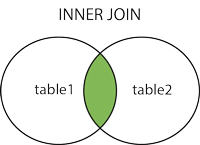
MySQL INNER JOIN
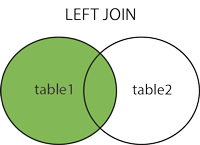
MySQL LEFT JOIN
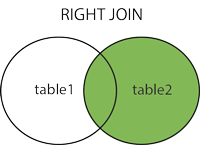
MySQL RIGHT JOIN
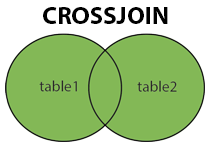
MySQL CROSS JOIN
MySQL INNER JOIN Keyword
The INNER JOIN keyword selects records that have matching values in both tables.
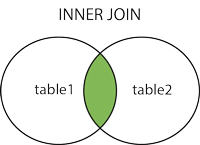
INNER JOIN Syntax
FROM table1
INNER JOIN table2
ON table1.column_name = table2.column_name;
Demo Database
In this tutorial we will use the well-known Northwind sample database.
Below is a selection from the "Orders" table:
| OrderID | CustomerID | EmployeeID | OrderDate | ShipperID |
|---|---|---|---|---|
| 10308 | 2 | 7 | 1996-09-18 | 3 |
| 10309 | 37 | 3 | 1996-09-19 | 1 |
| 10310 | 77 | 8 | 1996-09-20 | 2 |
And a selection from the "Customers" table:
| CustomerID | CustomerName | ContactName | Address | City | PostalCode | Country |
|---|---|---|---|---|---|---|
| 1 | Alfreds Futterkiste | Maria Anders | Obere Str. 57 | Berlin | 12209 | Germany |
| 2 | Ana Trujillo Emparedados y helados | Ana Trujillo | Avda. de la Constitución 2222 | México D.F. | 05021 | Mexico |
| 3 | Antonio Moreno Taquería | Antonio Moreno | Mataderos 2312 | México D.F. | 05023 | Mexico |
MySQL INNER JOIN Example
The following SQL statement selects all orders with customer information:
Example
FROM Orders
INNER JOIN Customers ON Orders.CustomerID = Customers.CustomerID;
Note: The INNER JOIN keyword selects all rows from both tables as long as
there is a match between the columns. If there are records in the "Orders" table that do not have
matches in "Customers", these orders will not be shown!
JOIN Three Tables
The following SQL statement selects all orders with customer and shipper information:
FROM ((Orders
INNER JOIN Customers ON Orders.CustomerID = Customers.CustomerID)
INNER JOIN Shippers ON Orders.ShipperID = Shippers.ShipperID);
MySQL LEFT JOIN Keyword
The LEFT JOIN keyword returns all records from the left table (table1), and the matching
records (if any) from the right table (table2).
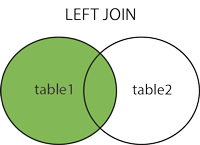
LEFT JOIN Syntax
FROM table1
LEFT JOIN table2
ON table1.column_name = table2.column_name;
Demo Database
In this tutorial we will use the well-known Northwind sample database.
Below is a selection from the "Customers" table:
| CustomerID | CustomerName | ContactName | Address | City | PostalCode | Country |
|---|---|---|---|---|---|---|
| 1 |
Alfreds Futterkiste | Maria Anders | Obere Str. 57 | Berlin | 12209 | Germany |
| 2 | Ana Trujillo Emparedados y helados | Ana Trujillo | Avda. de la Constitución 2222 | México D.F. | 05021 | Mexico |
| 3 | Antonio Moreno Taquería | Antonio Moreno | Mataderos 2312 | México D.F. | 05023 | Mexico |
And a selection from the "Orders" table:
| OrderID | CustomerID | EmployeeID | OrderDate | ShipperID |
|---|---|---|---|---|
| 10308 | 2 | 7 | 1996-09-18 | 3 |
| 10309 | 37 | 3 | 1996-09-19 | 1 |
| 10310 | 77 | 8 | 1996-09-20 | 2 |
MySQL LEFT JOIN Example
The following SQL statement will select all customers, and any orders they might have:
Example
FROM Customers
LEFT JOIN Orders ON Customers.CustomerID = Orders.CustomerID
ORDER BY Customers.CustomerName;
MySQL RIGHT JOIN Keyword
The RIGHT JOIN keyword returns all records from the right table (table2), and the
matching records (if any) from the left table (table1).
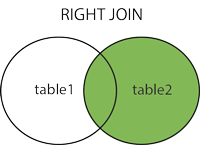
RIGHT JOIN Syntax
FROM table1
RIGHT JOIN table2
ON table1.column_name = table2.column_name;
Demo Database
In this tutorial we will use the well-known Northwind sample database.
Below is a selection from the "Orders" table:
| OrderID | CustomerID | EmployeeID | OrderDate | ShipperID |
|---|---|---|---|---|
| 10308 | 2 | 7 | 1996-09-18 | 3 |
| 10309 | 37 | 3 | 1996-09-19 | 1 |
| 10310 | 77 | 8 | 1996-09-20 | 2 |
And a selection from the "Employees" table:
| EmployeeID | LastName | FirstName | BirthDate | Photo |
|---|---|---|---|---|
| 1 | Davolio | Nancy | 12/8/1968 | EmpID1.pic |
| 2 | Fuller | Andrew | 2/19/1952 | EmpID2.pic |
| 3 | Leverling | Janet | 8/30/1963 | EmpID3.pic |
MySQL RIGHT JOIN Example
The following SQL statement will return all employees, and any orders they might have placed:
Example
FROM Orders
RIGHT JOIN Employees ON Orders.EmployeeID = Employees.EmployeeID
ORDER BY Orders.OrderID;
RIGHT JOIN keyword returns all records
from the right table (Employees), even if there are no matches in the left table (Orders).SQL CROSS JOIN Keyword
The CROSS JOIN keyword returns all records from both tables (table1 and table2).
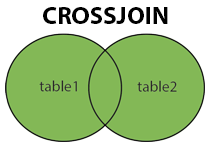
CROSS JOIN Syntax
FROM table1
CROSS JOIN table2;
Note: CROSS JOIN can potentially return very large result-sets!
Demo Database
In this tutorial we will use the well-known Northwind sample database.
Below is a selection from the "Customers" table:
| CustomerID | CustomerName | ContactName | Address | City | PostalCode | Country |
|---|---|---|---|---|---|---|
| 1 | Alfreds Futterkiste | Maria Anders | Obere Str. 57 | Berlin | 12209 | Germany |
| 2 | Ana Trujillo Emparedados y helados | Ana Trujillo | Avda. de la Constitución 2222 | México D.F. | 05021 | Mexico |
| 3 | Antonio Moreno Taquería | Antonio Moreno | Mataderos 2312 | México D.F. | 05023 | Mexico |
And a selection from the "Orders" table:
| OrderID | CustomerID | EmployeeID | OrderDate | ShipperID |
|---|---|---|---|---|
| 10308 | 2 | 7 | 1996-09-18 | 3 |
| 10309 | 37 | 3 | 1996-09-19 | 1 |
| 10310 | 77 | 8 | 1996-09-20 | 2 |
MySQL CROSS JOIN Example
The following SQL statement selects all customers, and all orders:
Example
FROM Customers
CROSS JOIN Orders;
Note: The CROSS JOIN keyword returns all matching records
from both tables whether the other table matches or not. So, if there are rows in
"Customers" that do not have matches in "Orders", or if there are rows in "Orders" that
do not have matches in "Customers", those rows will be listed as well.
If you add a WHERE clause (if table1 and table2 has a relationship), the
CROSS JOIN will produce the same result as the INNER JOIN
clause:
Example
FROM Customers
CROSS JOIN Orders
WHERE Customers.CustomerID=Orders.CustomerID;
MySQL Self Join
A self join is a regular join, but the table is joined with itself.
Self Join Syntax
FROM table1 T1, table1 T2
WHERE condition;
T1 and T2 are different table aliases for the same table.
Demo Database
In this tutorial we will use the well-known Northwind sample database.
Below is a selection from the "Customers" table:
| CustomerID | CustomerName | ContactName | Address | City | PostalCode | Country |
|---|---|---|---|---|---|---|
| 1 |
Alfreds Futterkiste | Maria Anders | Obere Str. 57 | Berlin | 12209 | Germany |
| 2 | Ana Trujillo Emparedados y helados | Ana Trujillo | Avda. de la Constitución 2222 | México D.F. | 05021 | Mexico |
| 3 | Antonio Moreno Taquería | Antonio Moreno | Mataderos 2312 | México D.F. | 05023 | Mexico |
MySQL Self Join Example
The following SQL statement matches customers that are from the same city:
Example
FROM Customers A, Customers B
WHERE A.CustomerID <> B.CustomerID
AND A.City = B.City
ORDER BY A.City;
MySQL UNION Operator
The UNION operator is used to combine the result-set of two or more
SELECT statements.
- Every
SELECTstatement withinUNIONmust have the same number of columns - The columns must also have similar data types
- The columns in every
SELECTstatement must also be in the same order
UNION Syntax
UNION
SELECT column_name(s) FROM table2;
UNION ALL Syntax
The UNION operator selects only distinct values by default. To allow
duplicate values, use UNION ALL:
UNION ALL
SELECT column_name(s) FROM table2;
Note: The column names in the result-set are usually equal to the column
names in the first SELECT statement.
Demo Database
In this tutorial we will use the well-known Northwind sample database.
Below is a selection from the "Customers" table:
| CustomerID | CustomerName | ContactName | Address | City | PostalCode | Country |
|---|---|---|---|---|---|---|
| 1 |
Alfreds Futterkiste | Maria Anders | Obere Str. 57 | Berlin | 12209 | Germany |
| 2 | Ana Trujillo Emparedados y helados | Ana Trujillo | Avda. de la Constitución 2222 | México D.F. | 05021 | Mexico |
| 3 | Antonio Moreno Taquería | Antonio Moreno | Mataderos 2312 | México D.F. | 05023 | Mexico |
And a selection from the "Suppliers" table:
| SupplierID | SupplierName | ContactName | Address | City | PostalCode | Country |
|---|---|---|---|---|---|---|
| 1 | Exotic Liquid | Charlotte Cooper | 49 Gilbert St. | London | EC1 4SD | UK |
| 2 | New Orleans Cajun Delights | Shelley Burke | P.O. Box 78934 | New Orleans | 70117 | USA |
| 3 | Grandma Kelly's Homestead | Regina Murphy | 707 Oxford Rd. | Ann Arbor | 48104 | USA |
SQL UNION ALL Example
The following SQL statement returns the cities (only distinct values) from both the "Customers" and the "Suppliers" table:
Example
UNION
SELECT City FROM Suppliers
ORDER BY City;
Note: If some customers or suppliers have the same city, each
city will only be listed once, because UNION selects only distinct
values. Use UNION ALL to also select duplicate values!
SQL UNION ALL Example
The following SQL statement returns the cities (duplicate values also) from both the "Customers" and the "Suppliers" table:
Example
UNION ALL
SELECT City FROM Suppliers
ORDER BY City;
SQL UNION With WHERE
The following SQL statement returns the German cities (only distinct values) from both the "Customers" and the "Suppliers" table:
Example
WHERE Country='Germany'
UNION
SELECT City, Country FROM Suppliers
WHERE Country='Germany'
ORDER BY City;
SQL UNION ALL With WHERE
The following SQL statement returns the German cities (duplicate values also) from both the "Customers" and the "Suppliers" table:
Example
WHERE Country='Germany'
UNION ALL
SELECT City, Country FROM Suppliers
WHERE Country='Germany'
ORDER BY City;
Another UNION Example
The following SQL statement lists all customers and suppliers:
Example
FROM Customers
UNION
SELECT 'Supplier', ContactName, City, Country
FROM Suppliers;
Demo Database
Below is a selection from the "Customers" table in the Northwind sample database:
| CustomerID | CustomerName | ContactName | Address | City | PostalCode | Country |
|---|---|---|---|---|---|---|
| 1 | Alfreds Futterkiste | Maria Anders | Obere Str. 57 | Berlin | 12209 | Germany |
| 2 | Ana Trujillo Emparedados y helados | Ana Trujillo | Avda. de la Constitución 2222 | México D.F. | 05021 | Mexico |
| 3 | Antonio Moreno Taquería | Antonio Moreno | Mataderos 2312 | México D.F. | 05023 | Mexico |
| 4 | Around the Horn | Thomas Hardy | 120 Hanover Sq. | London | WA1 1DP | UK |
| 5 | Berglunds snabbköp | Christina Berglund | Berguvsvägen 8 | Luleå | S-958 22 | Sweden |
MySQL GROUP BY Examples
The following SQL statement lists the number of customers in each country:
The following SQL statement lists the number of customers in each country, sorted high to low:
Example
FROM Customers
GROUP BY Country
ORDER BY COUNT(CustomerID) DESC;
Demo Database
Below is a selection from the "Orders" table in the Northwind sample database:
| OrderID | CustomerID | EmployeeID | OrderDate | ShipperID |
|---|---|---|---|---|
| 10248 | 90 | 5 | 1996-07-04 | 3 |
| 10249 | 81 | 6 | 1996-07-05 | 1 |
| 10250 | 34 | 4 | 1996-07-08 | 2 |
And a selection from the "Shippers" table:
| ShipperID | ShipperName |
|---|---|
| 1 | Speedy Express |
| 2 | United Package |
| 3 | Federal Shipping |
GROUP BY With JOIN Example
The following SQL statement lists the number of orders sent by each shipper:
Example
LEFT JOIN Shippers ON Orders.ShipperID = Shippers.ShipperID
GROUP BY ShipperName;
MySQL HAVING Clause
The HAVING clause was added to SQL because the WHERE keyword cannot be used
with aggregate functions.
HAVING Syntax
FROM table_name
WHERE condition
GROUP BY column_name(s)
HAVING condition
ORDER BY column_name(s);
Demo Database
Below is a selection from the "Customers" table in the Northwind sample database:
| CustomerID | CustomerName | ContactName | Address | City | PostalCode | Country |
|---|---|---|---|---|---|---|
| 1 |
Alfreds Futterkiste | Maria Anders | Obere Str. 57 | Berlin | 12209 | Germany |
| 2 | Ana Trujillo Emparedados y helados | Ana Trujillo | Avda. de la Constitución 2222 | México D.F. | 05021 | Mexico |
| 3 | Antonio Moreno Taquería | Antonio Moreno | Mataderos 2312 | México D.F. | 05023 | Mexico |
| 4 |
Around the Horn | Thomas Hardy | 120 Hanover Sq. | London | WA1 1DP | UK |
| 5 | Berglunds snabbköp | Christina Berglund | Berguvsvägen 8 | Luleå | S-958 22 | Sweden |
MySQL HAVING Examples
The following SQL statement lists the number of customers in each country. Only include countries with more than 5 customers:
Example
FROM Customers
GROUP BY Country
HAVING COUNT(CustomerID) > 5;
The following SQL statement lists the number of customers in each country, sorted high to low (Only include countries with more than 5 customers):
Example
FROM Customers
GROUP BY Country
HAVING COUNT(CustomerID) > 5
ORDER BY COUNT(CustomerID) DESC;
Demo Database
Below is a selection from the "Orders" table in the Northwind sample database:
| OrderID | CustomerID | EmployeeID | OrderDate | ShipperID |
|---|---|---|---|---|
| 10248 | 90 | 5 | 1996-07-04 | 3 |
| 10249 | 81 | 6 | 1996-07-05 | 1 |
| 10250 | 34 | 4 | 1996-07-08 | 2 |
And a selection from the "Employees" table:
| EmployeeID | LastName | FirstName | BirthDate | Photo | Notes |
|---|---|---|---|---|---|
| 1 | Davolio | Nancy | 1968-12-08 | EmpID1.pic | Education includes a BA.... |
| 2 | Fuller | Andrew | 1952-02-19 | EmpID2.pic | Andrew received his BTS.... |
| 3 | Leverling | Janet | 1963-08-30 | EmpID3.pic | Janet has a BS degree.... |
More HAVING Examples
The following SQL statement lists the employees that have registered more than 10 orders:
Example
FROM (Orders
INNER JOIN Employees ON Orders.EmployeeID = Employees.EmployeeID)
GROUP BY LastName
HAVING COUNT(Orders.OrderID) > 10;
The following SQL statement lists if the employees "Davolio" or "Fuller" have registered more than 25 orders:
Example
FROM Orders
INNER JOIN Employees ON Orders.EmployeeID = Employees.EmployeeID
WHERE LastName = 'Davolio' OR LastName = 'Fuller'
GROUP BY LastName
HAVING COUNT(Orders.OrderID) > 25;
MySQL EXISTS Operator
The EXISTS operator is used to test for the existence of any record in a subquery.
The EXISTS operator returns TRUE if the subquery returns one or more records.
EXISTS Syntax
FROM table_name
WHERE EXISTS
(SELECT column_name FROM table_name WHERE condition);
Demo Database
Below is a selection from the "Products" table in the Northwind sample database:
| ProductID | ProductName | SupplierID | CategoryID | Unit | Price |
|---|---|---|---|---|---|
| 1 | Chais | 1 | 1 | 10 boxes x 20 bags | 18 |
| 2 | Chang | 1 | 1 | 24 - 12 oz bottles | 19 |
| 3 | Aniseed Syrup | 1 | 2 | 12 - 550 ml bottles | 10 |
| 4 | Chef Anton's Cajun Seasoning | 2 | 2 | 48 - 6 oz jars | 22 |
| 5 | Chef Anton's Gumbo Mix | 2 | 2 | 36 boxes | 21.35 |
And a selection from the "Suppliers" table:
| SupplierID | SupplierName | ContactName | Address | City | PostalCode | Country |
|---|---|---|---|---|---|---|
| 1 | Exotic Liquid | Charlotte Cooper | 49 Gilbert St. | London | EC1 4SD | UK |
| 2 | New Orleans Cajun Delights | Shelley Burke | P.O. Box 78934 | New Orleans | 70117 | USA |
| 3 | Grandma Kelly's Homestead | Regina Murphy | 707 Oxford Rd. | Ann Arbor | 48104 | USA |
| 4 | Tokyo Traders | Yoshi Nagase | 9-8 Sekimai Musashino-shi | Tokyo | 100 | Japan |
MySQL EXISTS Examples
The following SQL statement returns TRUE and lists the suppliers with a product price less than 20:
Example
FROM Suppliers
WHERE EXISTS (SELECT ProductName FROM Products WHERE Products.SupplierID = Suppliers.supplierID AND Price < 20);
The following SQL statement returns TRUE and lists the suppliers with a product price equal to 22:
Example
FROM Suppliers
WHERE EXISTS (SELECT ProductName FROM Products WHERE Products.SupplierID = Suppliers.supplierID AND Price = 22);
The MySQL ANY and ALL Operators
The ANY and ALL operators allow you to perform a comparison between a single
column value and a range of other values.
The ANY Operator
The ANY operator:
- returns a boolean value as a result
- returns TRUE if ANY of the subquery values meet the condition
ANY means that the condition will be true if the operation is true for any of the values in
the range.
ANY Syntax
FROM table_name
WHERE column_name operator ANY
(SELECT column_name
FROM table_name
WHERE condition);
Note: The operator must be a standard comparison operator (=, <>, !=, >, >=, <, or <=).
The ALL Operator
The ALL operator:
- returns a boolean value as a result
- returns TRUE if ALL of the subquery values meet the condition
- is used with
SELECT,WHEREandHAVINGstatements
ALL means that the condition will be true only if the operation is true for all values in
the range.
ALL Syntax With SELECT
FROM table_name
WHERE condition;
ALL Syntax With WHERE or HAVING
FROM table_name
WHERE column_name operator ALL
(SELECT column_name
FROM table_name
WHERE condition);
Note: The operator must be a standard comparison operator (=, <>, !=, >, >=, <, or <=).
Demo Database
Below is a selection from the "Products" table in the Northwind sample database:
| ProductID | ProductName | SupplierID | CategoryID | Unit | Price |
|---|---|---|---|---|---|
| 1 | Chais | 1 | 1 | 10 boxes x 20 bags | 18 |
| 2 | Chang | 1 | 1 | 24 - 12 oz bottles | 19 |
| 3 | Aniseed Syrup | 1 | 2 | 12 - 550 ml bottles | 10 |
| 4 | Chef Anton's Cajun Seasoning | 2 | 2 | 48 - 6 oz jars | 22 |
| 5 | Chef Anton's Gumbo Mix | 2 | 2 | 36 boxes | 21.35 |
| 6 | Grandma's Boysenberry Spread | 3 | 2 | 12 - 8 oz jars | 25 |
| 7 | Uncle Bob's Organic Dried Pears | 3 | 7 | 12 - 1 lb pkgs. | 30 |
| 8 | Northwoods Cranberry Sauce | 3 | 2 | 12 - 12 oz jars | 40 |
| 9 | Mishi Kobe Niku | 4 | 6 | 18 - 500 g pkgs. | 97 |
And a selection from the "OrderDetails" table:
| OrderDetailID | OrderID | ProductID | Quantity |
|---|---|---|---|
| 1 | 10248 | 11 | 12 |
| 2 | 10248 | 42 | 10 |
| 3 | 10248 | 72 | 5 |
| 4 | 10249 | 14 | 9 |
| 5 | 10249 | 51 | 40 |
| 6 | 10250 | 41 | 10 |
| 7 | 10250 | 51 | 35 |
| 8 | 10250 | 65 | 15 |
| 9 | 10251 | 22 | 6 |
| 10 | 10251 | 57 | 15 |
SQL ANY Examples
The following SQL statement lists the ProductName if it finds ANY records in the OrderDetails table has Quantity equal to 10 (this will return TRUE because the Quantity column has some values of 10):
Example
FROM Products
WHERE ProductID = ANY
(SELECT ProductID
FROM OrderDetails
WHERE Quantity = 10);
The following SQL statement lists the ProductName if it finds ANY records in the OrderDetails table has Quantity larger than 99 (this will return TRUE because the Quantity column has some values larger than 99):
Example
FROM Products
WHERE ProductID = ANY
(SELECT ProductID
FROM OrderDetails
WHERE Quantity > 99);
The following SQL statement lists the ProductName if it finds ANY records in the OrderDetails table has Quantity larger than 1000 (this will return FALSE because the Quantity column has no values larger than 1000):
Example
FROM Products
WHERE ProductID = ANY
(SELECT ProductID
FROM OrderDetails
WHERE Quantity > 1000);
SQL ALL Examples
The following SQL statement lists ALL the product names:
The following SQL statement lists the ProductName if ALL the records in the OrderDetails table has Quantity equal to 10. This will of course return FALSE because the Quantity column has many different values (not only the value of 10):
Example
FROM Products
WHERE ProductID = ALL
(SELECT ProductID
FROM OrderDetails
WHERE Quantity = 10);
MySQL INSERT INTO SELECT Statement
The INSERT INTO SELECT statement copies data from one table and inserts it into another
table.
The INSERT INTO SELECT statement requires that the data types in source and target tables
matches.
Note: The existing records in the target table are unaffected.
INSERT INTO SELECT Syntax
Copy all columns from one table to another table:
SELECT * FROM table1
WHERE condition;
Copy only some columns from one table into another table:
SELECT column1, column2, column3, ...
FROM table1
WHERE condition;
Demo Database
In this tutorial we will use the well-known Northwind sample database.
Below is a selection from the "Customers" table:
| CustomerID | CustomerName | ContactName | Address | City | PostalCode | Country |
|---|---|---|---|---|---|---|
| 1 |
Alfreds Futterkiste | Maria Anders | Obere Str. 57 | Berlin | 12209 | Germany |
| 2 | Ana Trujillo Emparedados y helados | Ana Trujillo | Avda. de la Constitución 2222 | México D.F. | 05021 | Mexico |
| 3 | Antonio Moreno Taquería | Antonio Moreno | Mataderos 2312 | México D.F. | 05023 | Mexico |
And a selection from the "Suppliers" table:
| SupplierID | SupplierName | ContactName | Address | City | Postal Code | Country |
|---|---|---|---|---|---|---|
| 1 | Exotic Liquid | Charlotte Cooper | 49 Gilbert St. | Londona | EC1 4SD | UK |
| 2 | New Orleans Cajun Delights | Shelley Burke | P.O. Box 78934 | New Orleans | 70117 | USA |
| 3 | Grandma Kelly's Homestead | Regina Murphy | 707 Oxford Rd. | Ann Arbor | 48104 | USA |
MySQL INSERT INTO SELECT Examples
The following SQL statement copies "Suppliers" into "Customers" (the columns that are not filled with data will contain NULL):
Example
SELECT SupplierName, City, Country FROM Suppliers;
The following SQL statement copies "Suppliers" into "Customers" (fill all columns):
Example
SELECT SupplierName, ContactName, Address, City, PostalCode, Country FROM Suppliers;
The following SQL statement copies only the German suppliers into "Customers":
Example
SELECT SupplierName, City, Country FROM Suppliers WHERE Country='Germany';
MySQL CASE Statement
The CASE statement goes through conditions and returns a value when the first condition is
met (like an if-then-else statement). So, once a condition is true, it will stop reading and return the
result. If no conditions are true, it returns the value in the ELSE clause.
If there is no ELSE part and no conditions are true, it returns NULL.
CASE Syntax
WHEN condition1 THEN result1
WHEN condition2 THEN result2
WHEN conditionN THEN resultN
ELSE result
END;
Demo Database
Below is a selection from the "OrderDetails" table in the Northwind sample database:
| OrderDetailID | OrderID | ProductID | Quantity |
|---|---|---|---|
| 1 | 10248 | 11 | 12 |
| 2 | 10248 | 42 | 10 |
| 3 | 10248 | 72 | 5 |
| 4 | 10249 | 14 | 9 |
| 5 | 10249 | 51 | 40 |
MySQL CASE Examples
The following SQL goes through conditions and returns a value when the first condition is met:
Example
CASE
WHEN Quantity > 30 THEN 'The quantity is greater than 30'
WHEN Quantity = 30 THEN 'The quantity is 30'
ELSE 'The quantity is under 30'
END AS QuantityText
FROM OrderDetails;
The following SQL will order the customers by City. However, if City is NULL, then order by Country:
Example
FROM Customers
ORDER BY
(CASE
WHEN City IS NULL THEN Country
ELSE City
END);
MySQL IFNULL() and COALESCE() Functions
Look at the following "Products" table:
| P_Id | ProductName | UnitPrice | UnitsInStock | UnitsOnOrder |
|---|---|---|---|---|
| 1 | Jarlsberg | 10.45 | 16 | 15 |
| 2 | Mascarpone | 32.56 | 23 | |
| 3 | Gorgonzola | 15.67 | 9 | 20 |
Suppose that the "UnitsOnOrder" column is optional, and may contain NULL values.
Look at the following SELECT statement:
FROM Products;
In the example above, if any of the "UnitsOnOrder" values are NULL, the result will be NULL.
MySQL IFNULL() Function
The MySQL
IFNULL()
function lets you return an alternative value if an expression is NULL.
The example below returns 0 if the value is NULL:
FROM Products;
MySQL COALESCE() Function
Or we can use the
COALESCE()
function, like this:
FROM Products;
MySQL Comments
Comments are used to explain sections of SQL statements, or to prevent execution of SQL statements.
Single Line Comments
Single line comments start with --.
Any text between -- and the end of the line will be ignored (will not be executed).
The following example uses a single-line comment as an explanation:
The following example uses a single-line comment to ignore the end of a line:
The following example uses a single-line comment to ignore a statement:
Multi-line Comments
Multi-line comments start with /* and end with */.
Any text between /* and */ will be ignored.
The following example uses a multi-line comment as an explanation:
Example
of all the records
in the Customers table:*/
SELECT * FROM Customers;
The following example uses a multi-line comment to ignore many statements:
Example
SELECT * FROM Products;
SELECT * FROM Orders;
SELECT * FROM Categories;*/
SELECT * FROM Suppliers;
To ignore just a part of a statement, also use the /* */ comment.
The following example uses a comment to ignore part of a line:
The following example uses a comment to ignore part of a statement:
Example
OR CustomerName LIKE 'R%' /*OR CustomerName LIKE 'S%'
OR CustomerName LIKE 'T%'*/ OR CustomerName LIKE 'W%')
AND Country='USA'
ORDER BY CustomerName;
MySQL Arithmetic Operators
| Operator | Description | Example |
|---|---|---|
| + | Add | Try it |
| - | Subtract | Try it |
| * | Multiply | Try it |
| / | Divide | Try it |
| % | Modulo | Try it |
MySQL Bitwise Operators
| Operator | Description |
|---|---|
| & | Bitwise AND |
| | | Bitwise OR |
| ^ | Bitwise exclusive OR |
MySQL Comparison Operators
| Operator | Description | Example |
|---|---|---|
| = | Equal to | Try it |
| > | Greater than | Try it |
| < | Less than | Try it |
| >= | Greater than or equal to | Try it |
| <= | Less than or equal to | Try it |
| <> | Not equal to | Try it |
MySQL Compound Operators
| Operator | Description |
|---|---|
| += | Add equals |
| -= | Subtract equals |
| *= | Multiply equals |
| /= | Divide equals |
| %= | Modulo equals |
| &= | Bitwise AND equals |
| ^-= | Bitwise exclusive equals |
| |*= | Bitwise OR equals |
MySQL Logical Operators
| Operator | Description | Example |
|---|---|---|
| ALL | TRUE if all of the subquery values meet the condition | Try it |
| AND | TRUE if all the conditions separated by AND is TRUE | Try it |
| ANY | TRUE if any of the subquery values meet the condition | Try it |
| BETWEEN | TRUE if the operand is within the range of comparisons | Try it |
| EXISTS | TRUE if the subquery returns one or more records | Try it |
| IN | TRUE if the operand is equal to one of a list of expressions | Try it |
| LIKE | TRUE if the operand matches a pattern | Try it |
| NOT | Displays a record if the condition(s) is NOT TRUE | Try it |
| OR | TRUE if any of the conditions separated by OR is TRUE | Try it |
| SOME | TRUE if any of the subquery values meet the condition | Try it |